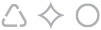
This area represents the view of the downloads. Information on global or partially global certificates that apply to this location is displayed here. You can also create certificates for this location here.
Each certificate created can also be set up as a global or partially global certificate.
Local certificates are only valid for this location.
Global certificates are valid for the entire department.
Partially global certificates are valid for a collection of Branch IDs to be entered.

If available, you will first see a list of the global or partially global certificates in the overview of the downloads. These may not be editable within the selected location. These can only be edited at the location where they were created. Accordingly, if necessary, there is a link "to the location" that changes the view directly to the editing of the location shown. In the example, one would switch to editing the location with the Branch ID 1492.
Below is a list of the downloads stored for this branch, if a download already exists.
Clicking on the pencil icon opens the download for editing.
Clicking the trash can icon asks if you want to delete the download.
If you want to translate the download into another language, you can click on the text "Add this language" after selecting Language flag.
A click on the green "+" below the list starts the creation of a new download.

The editing view of a local or global download is basically identical.
On the one hand, the category is selected using a select box. The corresponding file is then saved via a file upload.
There is also the option of specifying a description of the download, which is included in some places.
Finally, it is possible to specify the validity of the certificate using a date field. This field does not control whether the certificate is displayed elsewhere!
Below this basic information there is a select box to indicate whether the certificate is a company certificate.

In addition to the data that must also be entered for local & global downloads, the affiliation of the certificate is also assigned for partially global certificates.
On the right side of the display you can see all locations that you have access to and can assign them to the download.
To do this, you can click on the specific location on the right and then click on the double arrow button between the two sides.
Alternatively, you can assign the specific location on the right-hand side by double-clicking the left mouse button.
Both options also work accordingly for the removal of a specific location from the left side.
The download is then valid for all branches shown on the left and will be published in various places, e.g. the REMONDIS Location map.
Diese Seite verwendet aktuelle Techniken, die in dem von Ihnen verwendeten Browser unter Umständen nicht korrekt
angezeigt werden können.
Bitte aktualisieren Sie Ihren Internet-Explorer oder weichen auf einen anderen Browser wie Chrome oder
Firefox aus.
Schließen